FL Studio Tutorial (WIN/MAC Users) (WIP)
Welcome to the FL Users out there, If you are using FL just because you want to make a dataset like that then we'll walkthrough it.
Usage software and making dataset with FL Studio

Here we have this main window. This may complicated but I'm sure we'll walkthrough like this.
For now, I'm not sure we don't think we'll use this but instead, here. We'll use this:

This is Edison, a built-in audio plugin and audio editor for FL Studio.
Here we'll do step by step on how we'll do it in Edison.
Changing audio properties
Here's what you wanna do, is to right click an audio and select format, and go for edit properties. Or F2.
Here, this window will pop up:

What you wanna do is to select sample rate into 22050, 16bit and mono merged. Don't forget to check resample or your audio will be slow.
Placing regions
Once you have done, right now you gonna have to is to select an audio dialogue and press ALT+M.
Once you've pressed it a naming thing will pop up, name a number of a dialogue that you are doing (1, 2, 3, etc.)
And now the region will be added.

Exporting audios
Unfortunately, you are gonna have to rename every file it needs to do. You see when we do export regions, it's gonna be looks like this:

I ain't no smart guy but if you know anything about it, please let me know.
Finish
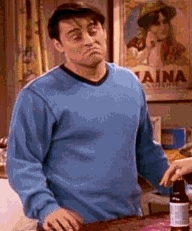
Well, that's probably done with Edison, if you know anything about FL Studio please do so let me know.
For now, let's move on to transcribing audio.
Transcribing and fixing audiosLast updated
Was this helpful?